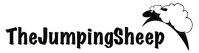Is it really important to crop photos for Instagram? We have seen many accounts posting great pictures which haven’t been properly cropped. Cropping your pictures to the right size is very simple and it will make it more pleasant for your audience to scroll your feed and stay longer on it. Is it not what we want? Bellow is all you need to know for making the perfect crop for Instagram posts and lot more other useful tips.
Error: No feed found.
Please go to the Instagram Feed settings page to create a feed.
What is instagram crop size
Instagram supports both landscape and portrait orientation. The traditional square shape has an aspect ratio of 1:1. The service supports all the uploading content between horizontal 1,91:1 aspect ratio to vertical portrait shape 4:5.
Does Instagram crop my photos
Yes, it does! Your photo will be cropped automatically if it doesn’t fit in the supported aspect ratios mentioned above. Instagram does not change the resolution if the photo has the width from 320 to 1080 pixels. Smaller photos will be enlarged and the bigger files will be resized to meet the maximum pixel width.
Why crop 5:4 instead of the recommended square
Simply because it looks better and gives you more variability and space to fit the vertical subject and it’s the best format for portraits. If you focus on one simple object or close-up photography the square might be better shape but in most cases the 5:4 is the best. And since Instagram is mainly phone app this aspect ratio fits the mobile screen the most.

Why does Instagram crop photos when posting multiple
As we said before instagram automatically crops all the photos to square format unless you press the double arrow crop tool. If you press the icon for sharing multiple photos before setting the right crop on the first image, the crop tool will disappear! So make sure to do it the opposite way.

Crop photos for Instagram in Lightroom
Most popular aspect ratio in common cameras is 3:2. The sensors of most DSLR cameras use aspect ratio 3:2, which is the same as a 35mm film. It became the standard for modern full frame cameras as well. So before uploading to Instagram make sure to crop your photos! The most common and free phone application for editing your photos is Lightroom Mobile app. You have the crop done by one click and you are ready to share. If you don’t have the application, just open your gallery, press edit and choose the 5:4 crop format.
Surely the photo editing is not only about cropping, while you are in Lightroom app you can change exposure, colours, sharpness and adjust all possible aspects of your photo.
Do you want to take your editing to a different level? Then check out our professional preset packs!
Crop photos for Instagram in Photoshop
Select the Crop Tool from the Toolbar or just simply press the letter C on your keyboard. Set the preferred ratio and press enter. It is that easy!
To swap the orientation between portrait and landscape, press the letter X.
You can also straighten the picture by temporarily accessing the Straighten Tool by holding Ctrl key (Windows) or Command (Mac). Once you are finished release the key to switch back to Crop Tool.
You can cancel the crop by pressing Esc on your keyboard. By combination of Ctrl+Z (Windows) or Command+Z (Mac) you can simply go one step back and undo anything you just did.
How to post sliding panoramas (swipegrams) on Instagram
As you might have already noticed swiping panoramas are becoming more and more popular. It’s a way better way to show a whole landscape picture instead of posting it in landscape orientation as a single picture. You can easily crop your landscape photo in Photoshop using the crop tool.
A swiping panorama basically means to crop the landscape picture in two identical halves which both have 4:5 format.
But it’s not as simple!! The original picture needs to be in correct size before cropping, otherwise the two halves will not match in the middle. The correct format before cropping should be 16:10 aspect ratio. (For example you can use 1920×1200.) The 16:10 format is not a standard format so not every photo editing app will have this ratio preset. You can achieve this directly in Photoshop by setting the dimensions of the photo in pixels by using the crop tool. Note: Don’t use 16:9! Even though it seems very similar it will not work.
Note: Desktop version of Lightroom has the 16:10 picture crop ratio preset, but the mobile version doesn’t.
Once you have prepared your picture and have it in the correct format (16:10) import your picture into Photoshop. Simply select the crop tool and select the 4:5 ratio on the top bar menu. First move the selector to the left edge of the picture to crop the left half and press Enter. Then press File – Save As a new JPEG photo (but make sure to tick “as a copy”). You can name it “Left”. Now go back to Photoshop and undo the crop you just did by pressing Ctrl + Z (Command + Z) and repeat the same for the right half. While uploading on Instagram select the multiple option and choose the left half as a first picture and the right as a second.

What is Instagram story crop size
No matter if you are posting photo, graphic, or a video to your Story, it will always take up the full screen of your phone. The recommended proportions are 9:16 (1080 x 1920 pixels). Note: The length of videos added to Stories are limited to 15 second! Since 2019, Instagram will cut longer videos into 15 second parts.
How to crop Instagram story
The perfect aspect ratio of an Instagram story is 9:16 but since the story remains online only for 24 hours you might ask yourself is it that important to resize all of your pictures and videos to this format? You can just simply zoom it or fill up the corner parts with text, GIFs or ask your audience for their opinion by using a poll.
How to crop videos for Instagram
If you are using iPhone it can’t be easier after the iOS 13 has been released. Just simply open your gallery and press edit, it will allow you to choose from different preset ratios. Choose 3:4 or 3:5 for your Instagram post or 9:16 for Instagram stories.
You can download the Adobe Lightroom mobile app for iOS for free.
Instagram specs and sizes
- Caption length : 2200 characters
- Maximum number of hashtags per post: 30
- Image format: .jpg or .png
- Maximum file size: 30 MB
- Aspect Ratio: from 1:91 to 4:5
- Resolution: from 320 to 1080 pixels
- Maximum story video length: 15 seconds
- Images in stories are shown by default for 5 seconds

EXTRA TIPS for TAKING PICTURES
- If you are out taking photos for instagram think of the crop before you make the picture. Rather keep more on the picture than zoom it because as we said before the standard crop of cameras is 3:2 and the required crop for instagram is 5:4.
- Don’t place your object too close to the top and bottom edges of the frame as they will be cut off after cropping.
- Film the video in portrait mode, it will save you so much trouble.
We hope that you found this article useful and that it will help you to make your ideal instagram crop. Are you still not sure about something or have other questions? Don’t hesitate to leave a comment bellow.
Do you want to edit like a pro? Click to learn more about our Adobe Lightroom preset pack!
With Love,
Jelena and Luke
Like this post? Then make sure to pin it!

Note: this post may contain affiliate links. If you decide to make a purchase through them we will get a small percentage fee which comes at no extra cost to you, but will help us maintain this blog and deliver you free quality content.